Reading time: 1 minute, 6 seconds
49,2 °C
The Raspberry Pi company have recently introduced a new way to remotely connect to your Pi called Pi Connect, it uses a version of VNC accessible via a Web Browser. The source can be found here: Pi-Connect Release
First of all, Raspberry Pi Connect needs your Raspberry Pi to be running a 64-bit distribution of Raspberry Pi OS Bookworm that uses the Wayland window server. This in turn means that, for now, you’ll need a Raspberry Pi 5, Raspberry Pi 4, or Raspberry Pi 400.
Full documentation can be found here: Pi-Connect Documentation
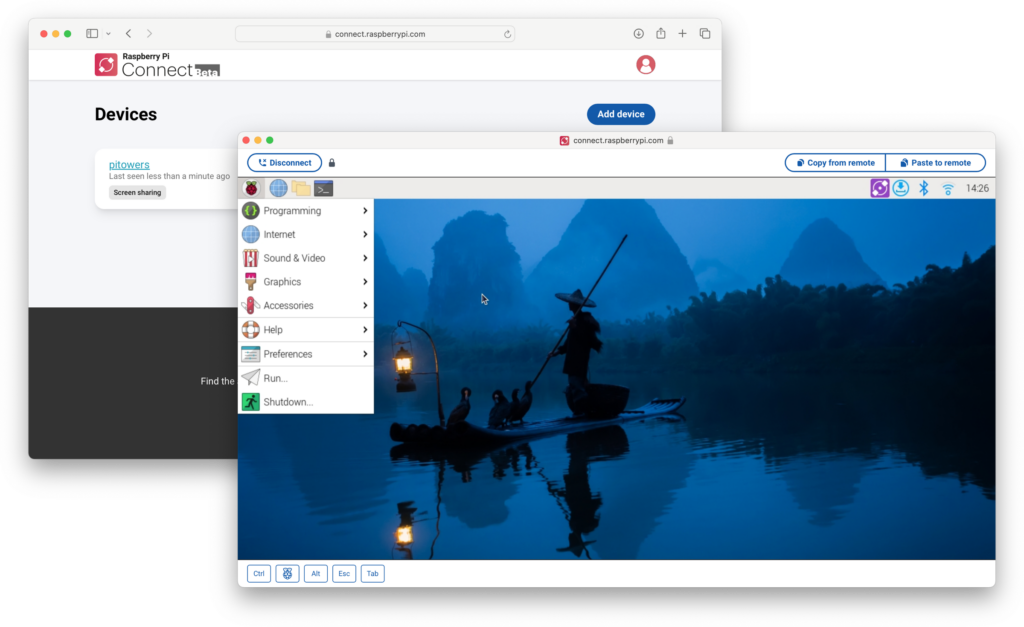
The entire process is pretty simple, boot up a terminal and enter the commands below:
sudo apt update && sudo apt upgrade -y
This checks and upgrades the OS software, the
-ymeans it won't ask if you want to install.
sudo apt install rpi-connect
sudo reboot
An account will need to be created here https://id.raspberrypi.com
rpi-connect signin
You'll be given something similar to what you can see below, pop that into a web browser and connect your Pi to your account:
Complete sign in by visiting https://connect.raspberrypi.com/verify/XXXX-XXXX
Once this is done you are ready to connect to your Pi anywhere.
This has been tested on the Pi-Craft Raspberry Pi 5 running the latest version of Raspberry Pi OS Boomworm (11/05/2024)
